FileExplorer has built-in keyboard shortcuts to perform some basic file operations. The following image shows the default keyboard shortcuts.
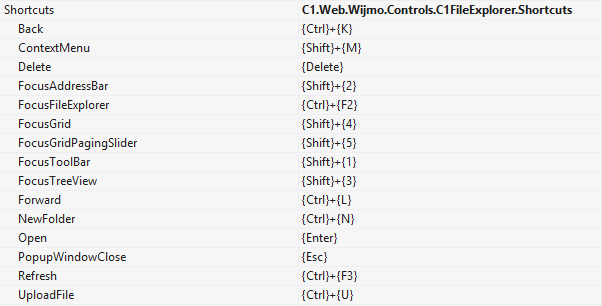
Complete the steps given below to modify existing shortcuts.
In the Designer
- In Visual Studio, right click the FileExplorer and select Properties.
- In the Properties Window, expand the Shortcuts property group.
- Set Shortcuts.Back to '{Ctrl}+{B}' and Shortcuts.FocusFileExplorer='{Ctrl}+{K}'. Similarly, you can change other shortcuts in the Properties Window.
In Source View
Add the markup for shortcuts within the <cc1:C1FileExplorer></cc1:C1FileExplorer> tags to modify existing shortcuts, as shown below.
<cc1:C1FileExplorer ID="C1FileExplorer1" runat="server" ViewPaths="Example" AccessKey="k"> <Shortcuts Back="{Ctrl}+{b}" ContextMenu="{Shift}+{c}" FocusAddressBar="{Shift}+{a}" FocusGrid="{Shift}+{g}" FocusGridPagingSlider="{Shift}+{1}" FocusTreeView="{Shift}+{2}" Forward="{Ctrl}+{f}" NewFolder="{Ctrl}+{Shift}+{N}" FocusFileExplorer="{Ctrl}+{K}"/> </cc1:C1FileExplorer>
In Code
Add the following code to the Page_Load event to add the AccessKey and modify existing shortcuts.
To write code in C#
//Add AccessKey C1FileExplorer1.AccessKey = "k"; //Modify exsisting shortcuts C1FileExplorer1.Shortcuts.Back = "{Ctrl}+{B}"; C1FileExplorer1.Shortcuts.ContextMenu="{Shift}+{c}"; C1FileExplorer1.Shortcuts.FocusAddressBar="{Shift}+{a}"; C1FileExplorer1.Shortcuts.FocusGrid="{Shift}+{g}"; C1FileExplorer1.Shortcuts.FocusGridPagingSlider="{Shift}+{1}"; C1FileExplorer1.Shortcuts.FocusTreeView="{Shift}+{2}"; C1FileExplorer1.Shortcuts.Forward="{Ctrl}+{f}"; C1FileExplorer1.Shortcuts.NewFolder = "{Ctrl}+{Shift}+{N}"; C1FileExplorer1.Shortcuts.FocusFileExplorer="{Ctrl}+{K}";
To write code in Visual Basic
'Add AccessKey C1FileExplorer1.AccessKey = "k" 'Modify exsisting shortcuts C1FileExplorer1.Shortcuts.Back = "{Ctrl}+{B}" C1FileExplorer1.Shortcuts.ContextMenu="{Shift}+{c}" C1FileExplorer1.Shortcuts.FocusAddressBar="{Shift}+{a}" C1FileExplorer1.Shortcuts.FocusGrid="{Shift}+{g}" C1FileExplorer1.Shortcuts.FocusGridPagingSlider="{Shift}+{1}" C1FileExplorer1.Shortcuts.FocusTreeView="{Shift}+{2}" C1FileExplorer1.Shortcuts.Forward="{Ctrl}+{f}" C1FileExplorer1.Shortcuts.NewFolder = "{Ctrl}+{Shift}+{N}" C1FileExplorer1.Shortcuts.FocusFileExplorer="{Ctrl}+{K}"
What You've Accomplished
When you run the project, you are able to perform the basic operations using the keyboard shortcuts assigned to those operations. For example, press Ctrl + B to go Back in the file browser.